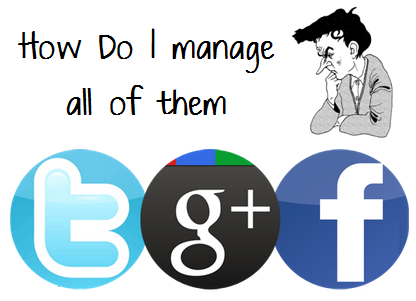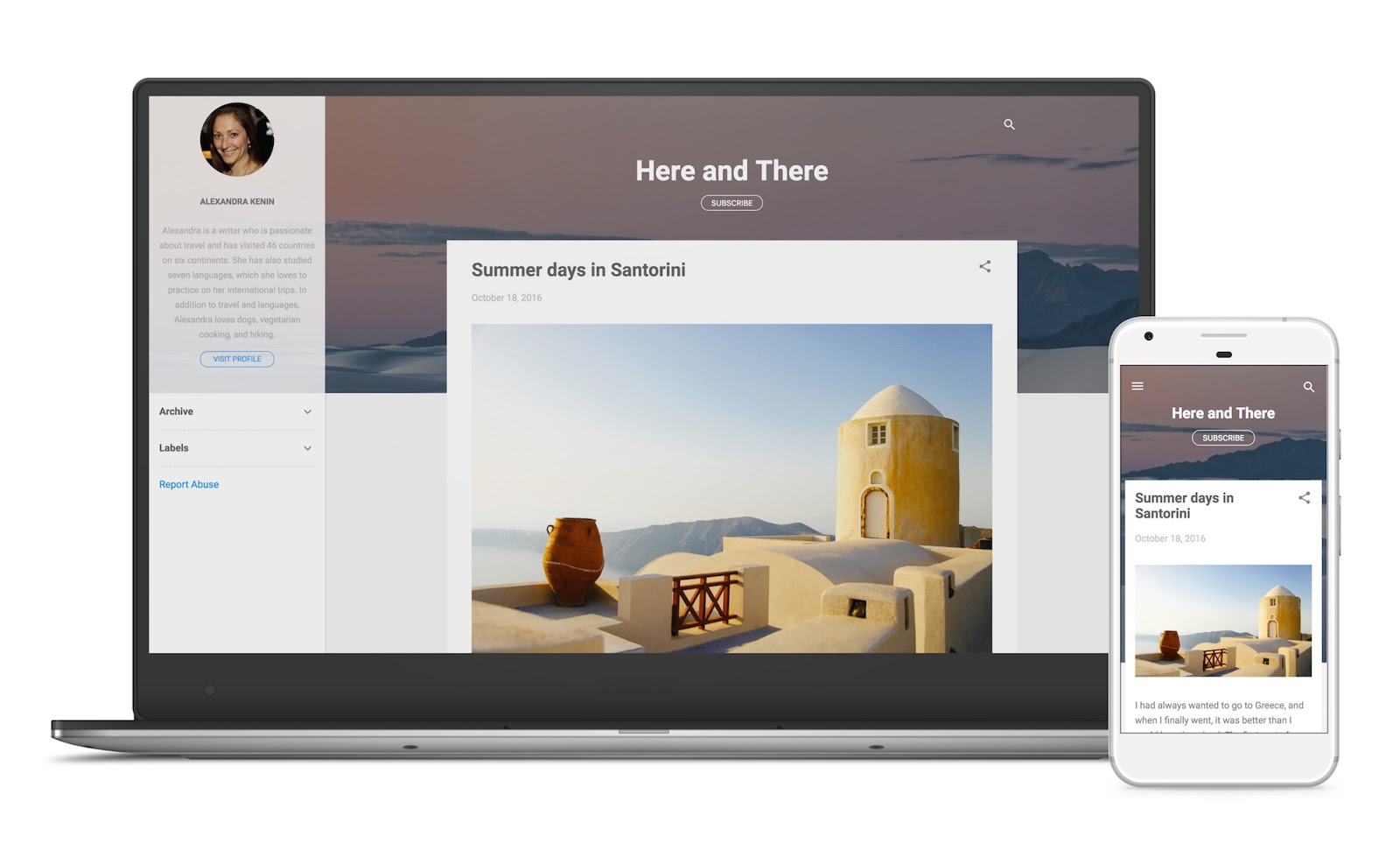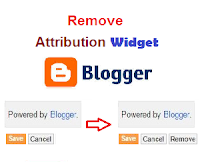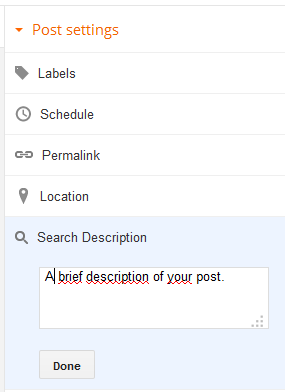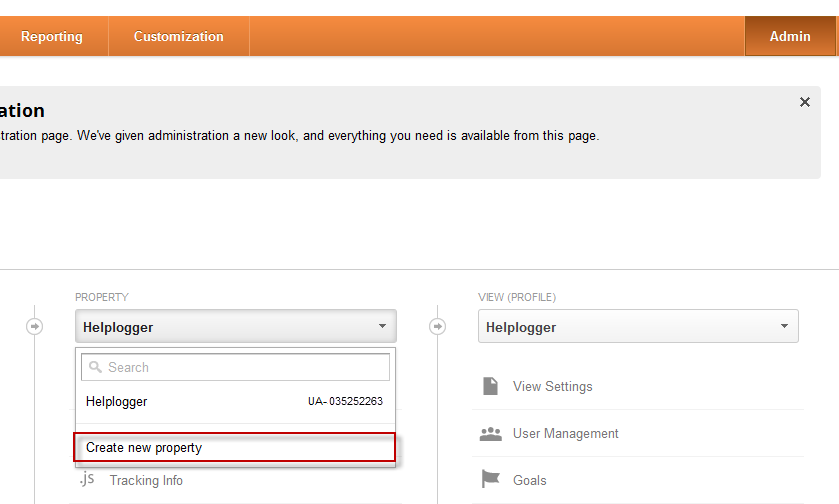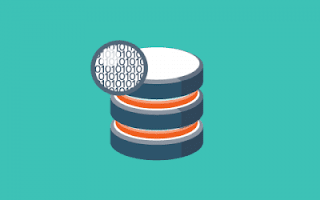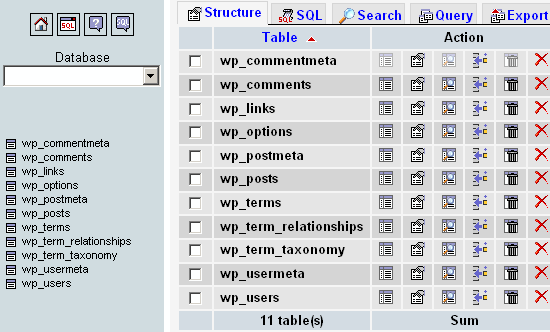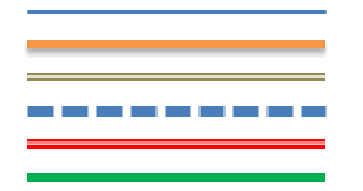Tutorial In Using SEO Tools Features For NextWapBlog
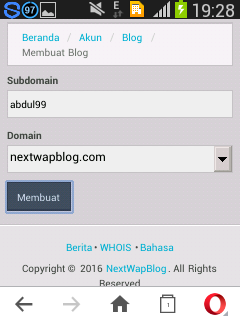
Guideline Tips Tutorial In Using SEO Tools Features For NextWapBlog
Hello... to my nextwapblog friends, in the encounter earlier this year we launched the latest features to support your blogging activities. And we think the features we add will be very useful as they relate to the Google index. Here we give a little explanation of features seo tools for nextwapblog.Read Also
How to Install & Setup WordPress SEO Plugin by Yoast - 7 Ways to Help You
1. For the first feature is uploaded sitemap with XML format, you can use third party Sitemap Generator or use feature of equipment to get file with XML format that can be uploaded in your blog. Then my friend can submit sitemap earlier in Google Webmaster.
2. For the next feature is Trending Keywords can be used to see what keywords become trending in each country. The results of trending keywords will always change every day, so take advantage of this feature to write content that is being trending in search engines.
Guidelines Tips On How to Create An SEO Friendly Blog
3. Next feature is Keywords Generator function to search for any keywords related to the main keyword that we type. For the number of results will be different on each keyword.
4. Keywords To Url, serves to make keywords into Url, by filling in the url base column, permalink, dash, and extention.
5. Url To Sitemap, to create a url to xml. By making the url to xml then my friend can directly upload the xml file was a sitemap that can be submitted in Google Webmaster.
SEO Tips For Beginners - Guides to Search Engine Optimization
We will give you a little tutor to use the latest features of NextWapBlog.
Click Keywords Generator, type a keyword I give example "expert lheeman" then click Generate.
Wait until you get the results you want, if it is enough just click Stop Generator.
Copy all the keywords in the textarea
Click keyword to url then fill
On Page SEO Optimization For Your Blog - SEO Tips
Your Base URL: your blog address
Permalink URL: url address for permalink
Dash: hyphen bridge
Extention: url format
Then paste keywords that my friend had copied Keywords then click Process Keywords To URL List.
* Note: You must fill in the column according to your intelligence for sitemap search and for other sitemap then url permalink, dash and extention can be adjusted.
Copy results from Keywords to Url in textarea
Click Url To Sitemap, paste the results from Keywords to Url was textoled columnol pareity then 0.8 then click Process Keywords To Sitemap.
Best Free SEO Tools in Supporting Learning With Software
Automatically you will download the file in xml format and following sample result.
Click Dashboard - Sitemap and click Upload, select the file that is formatted xml to upload.
Click the file, and now you have finished uploading sitemap and can be submitted in Google Webmaster.
Actually there are many other things that can be done with the features seo tools nextwapblog, my friend can create sitemap categories, search, tags, postings, Of course by adding sitemap then your blog will be indexed faster and very useful for blog grab. To encounter this time is enough until here, if there are questions can write in columned comments space..
You Can Also Read This In Indonesia Language : Tutorial Menggunakan Fitur SEO Tools NextWapBlog